How to Install WordPress on Google Cloud Compute
Transitioning to a cloud-based environment is a good step to take if you are looking to improve the performance of your website. One of the main options for this is Google Cloud WordPress. WordPress is one of the most accessible and useful assets that your site can possess, seeing as it offers seamless and fast site operations for a price that matches your budget. With this set-up, you are only required to pay for the resources you need and use, which can save you a lot of money in the long run.
Migration to a cloud-based platform like Google Cloud WordPress may seem like a complicated procedure, especially if you have no prior experience. However, the setup process is actually quite simple. Read our full guide to know more about what Google Cloud WordPress has to offer, as well as how you can install it and take advantage of its services.
What is Google Cloud Hosting?
Google owns and manages a lot of services, such as YouTube, Gmail, Google Drive, and many more. These are some examples of platforms that we use in our day-to-day lives, so we are all well aware of what they are and what they are used for. On the other hand, Google Cloud isn’t a service that is often brought up as frequently as the other platforms mentioned. However, it may be one of the most useful tools for entrepreneurs, website owners, or anyone who is looking to enhance their website.
Google Cloud WordPress’ convenient payments also play a large part in why many site owners choose to take advantage of their services. The pay-as-you-go method for payment ensures that you can get the services you need while only paying a minimal price. In short, you are only charged for the services and resources you consume.
What are the Benefits of WordPress on Google Cloud Hosting?
- Less Downtime: The Google Cloud WordPress network is managed by Google itself. This is why many large brands and businesses choose to work with these hosting services. It minimizes downtime compared to the elaborate process of diagnosis and several fixes when your site is running on your own domain.
- Speed: If you’ve ever used Google as a search engine, then you’ve experienced its high-speed operations. Google Cloud WordPress runs on the same bandwidth, connectivity, and latency, meaning that visitors of your site will also experience the same quality of speed.
- Flexibility: Google Cloud WordPress caters to the needs of your site. There are no set packages or plans. You decide what you need and what you use. This means that you can scale up or down anytime with ease, depending on what your website requires.
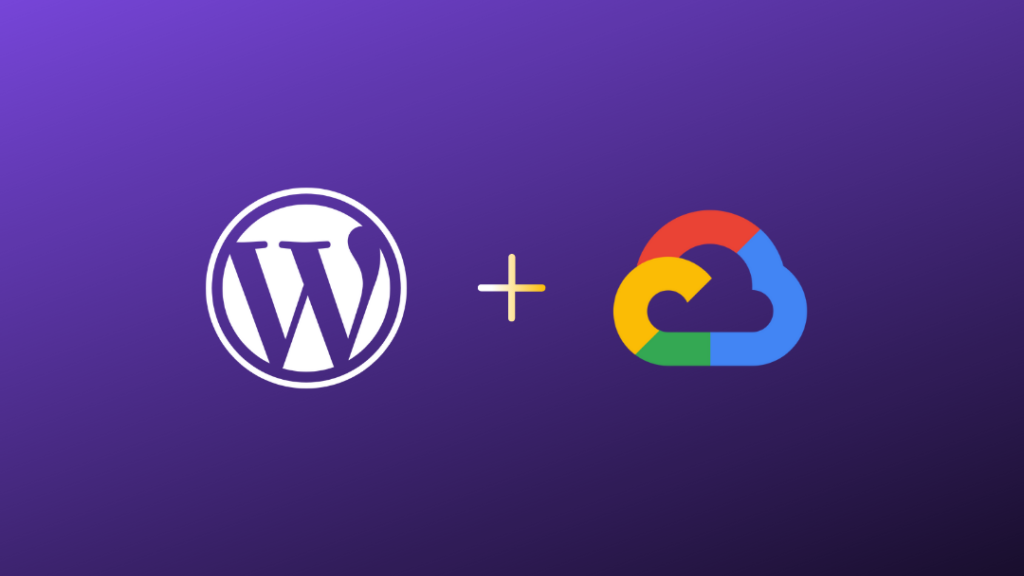
How to Install WordPress on Google Cloud
If you are the owner of a website with low to medium traffic, then the one-click deployment method could be the most efficient option for you. But before anything else, you will need to sign up for a Google Cloud account.
First-time users are in luck, as they’ll receive a $300 credit that’s valid for 90 days. If this is your first time using Google Cloud, then make sure to use this to your advantage.
Step 1: Starting a New Project
Start by creating a new project on Google Cloud. You can do this by going to the menu at the top of the dashboard and locating the ‘Select’ option. Once you find it, click on New Project(1).
Step 2: Deployment
For the next step, you’ll need to go to Marketplace, which is found in the left-hand menu. Locate the search bar and type WordPress. Once you hit search, there will be should be a few deployment options. Click on WordPress again. We’ll be focusing on this since it is the easiest method.
The installation options should pop out after clicking. Press Launch and enable various APIs displayed on the screen so you can begin using WordPress through Google Cloud. After that, press Enable. The next step should take a few minutes to complete. Wait until you see a notification saying that the APIs have been installed. After that, you can click away and begin customizing your deployment.
Step 3: Customization
For the next step, you will have to customize your settings or Google Cloud hosting deployment based on your: Geographical Zone, Machine Type, and Virtual Machine Series (VM).
For geographical zone, you may want to choose a nearby location. This enables Google Cloud to provide enhanced speed in running your site. Take a look at all the machine series and browse through them. Try to find something that works with your budget. Some powerful server architectures can offer efficient scalability, even for a minimal price.
Price varies as you tweak the settings. You can see how much the cost is reduced or increased by turning to the right side of the screen. Try ticking the boxes for Install phpMyAdmin and HTTP Enabled for enhanced security and better database management.
If you are satisfied with all the changes made, you can proceed to the next step by accepting the terms and conditions. Then, press Deploy. Wait for a few minutes for WordPress to deploy, then click on Log into the Admin Panel. If there are any issues, just wait for a few minutes.
Now your WordPress is up and running! For a better experience, you may want to sign up for other services like Cloud Load Balancing or Cloud CDN. They can improve your WordPress’ performance and make it run more efficiently in some ways.
How to Install WordPress on Google Cloud Compute with CloudWays
Another method to installing WordPress on Google Cloud hosting is through CloudWays. By using this method, you pick your own data centers and manage your site through CloudWays dashboard. Even while doing this, your website will still be using Google Cloud’s infrastructure.
You can customize your setting to what suits your site and preferences best. Change the bandwidth, server size, and storage using the same methods mentioned before. We also recommend choosing the closest server to your location.
Conclusion
The elaborate setup process can be quite hard to understand at first but it shouldn’t stop you from enjoying the wide range of benefits that Google Cloud has to offer. If you are having any issues with your WordPress set-up, feel free to read through our guide again or send us a message! We are happy to help you out. HJI Technologies is one of the best WordPress Development Companies. We are ready to help you!

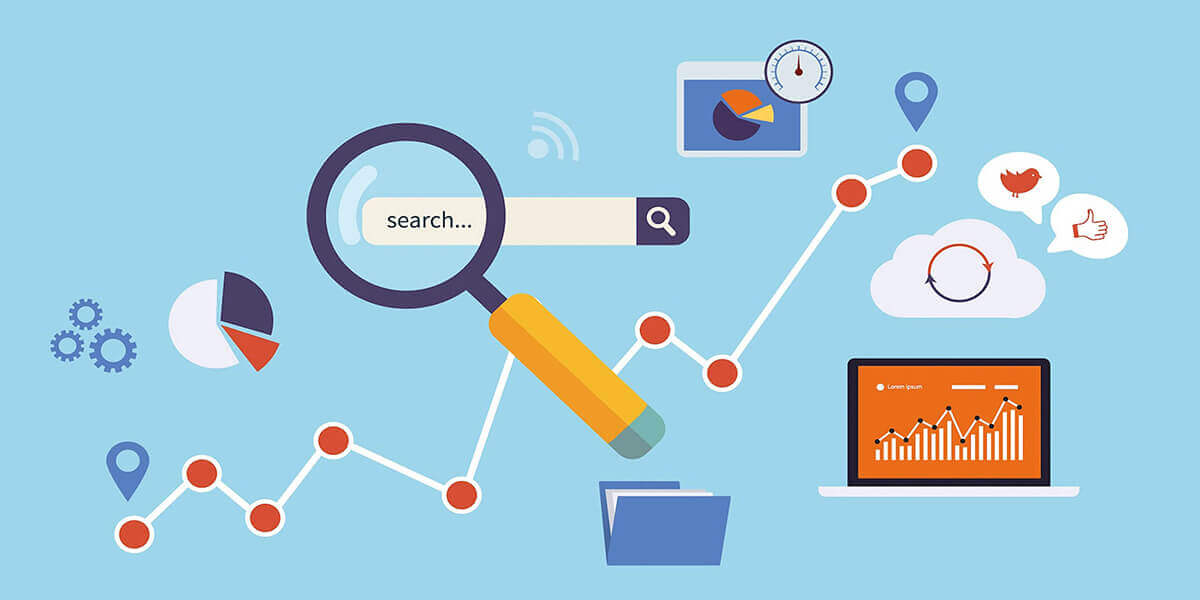
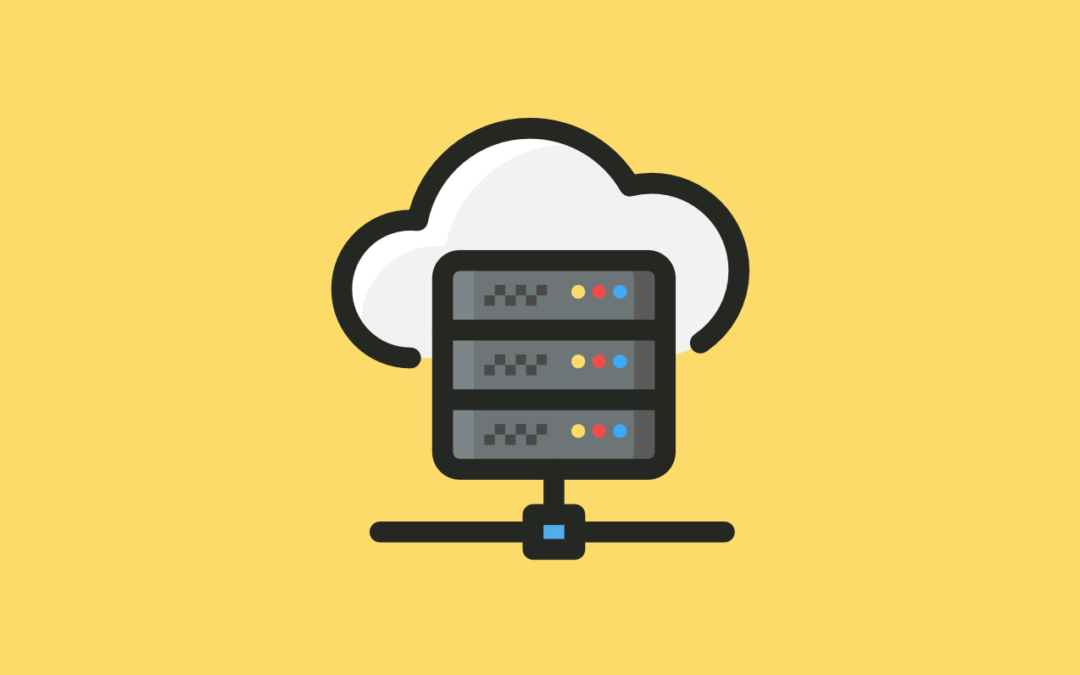
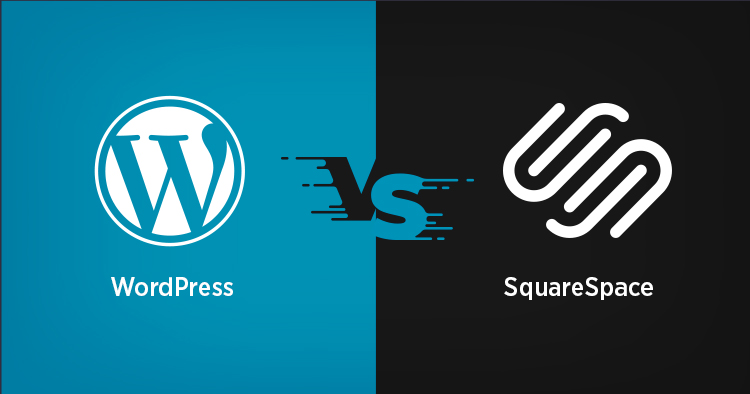
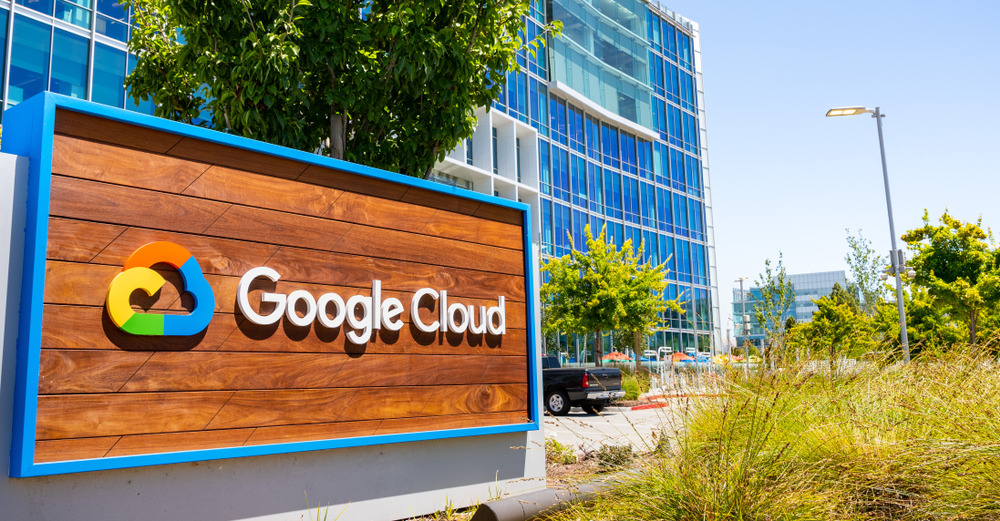
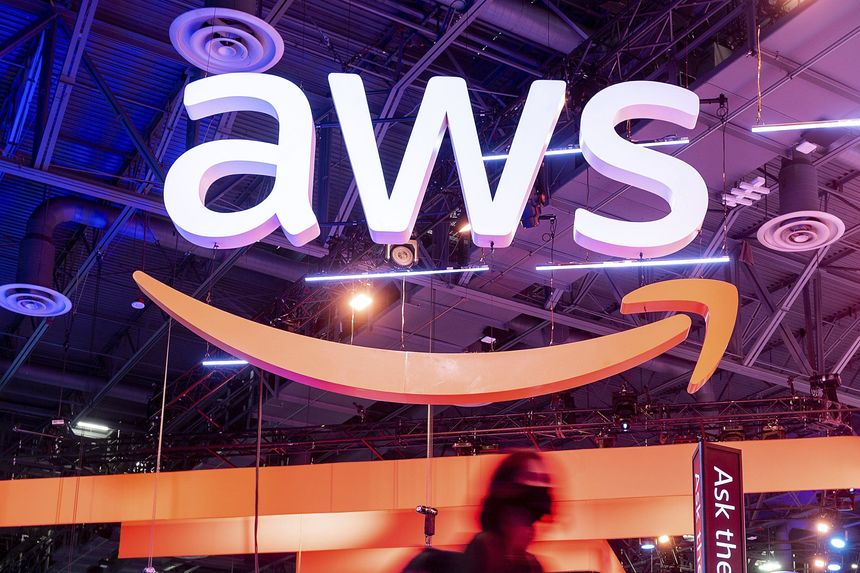

0 Comments